With summer vacations coming soon, travel season will be in full swing and more people will be planning their trips. If that’s you and you’re planning to drive or fly to your destination, use Google Maps and Google Flights for help.
Here’s why: Google Flights can help you track prices for any dates you plan on flying out. And if you’re heading to a new mall out of town, Google Maps can help you figure out how to steer clear of crowds. If you’re going on a spring break vacation trip and don’t know the airport well, Google Maps can easily help you find some food or coffee there. And if you’re driving separately to your destination, you can use Google Maps to let your friends and family know your whereabouts.
Keep reading and we’ll tell you all the ways Google can help make your vacations go smoothly.
See how much a flight will cost for any date you plan to leave
On May 2, Google announced a new feature that will let you find the best deal on flights heading to your destination. Now you can start tracking prices to find deals for any date, and Google will send you an email if it detects lower than typical prices in the next three to six months.
Just head to Google Flights on your browser and type in your destination. If you don’t have a specific date in mind for traveling, select Any dates to find the best deal.
Navigate through airports, malls and transit stations
If you need to quickly find a store in a large mall, Google Maps is expanding its Directory tab for all airports, malls and transit stations. This can help when you’re running around the airport trying to find a place to eat or grabbing a last-minute souvenir before catching your flight. The tab will tell you a destination’s business hours and what floor it’s on. You can look through restaurants, stores, lounges and parking lots.
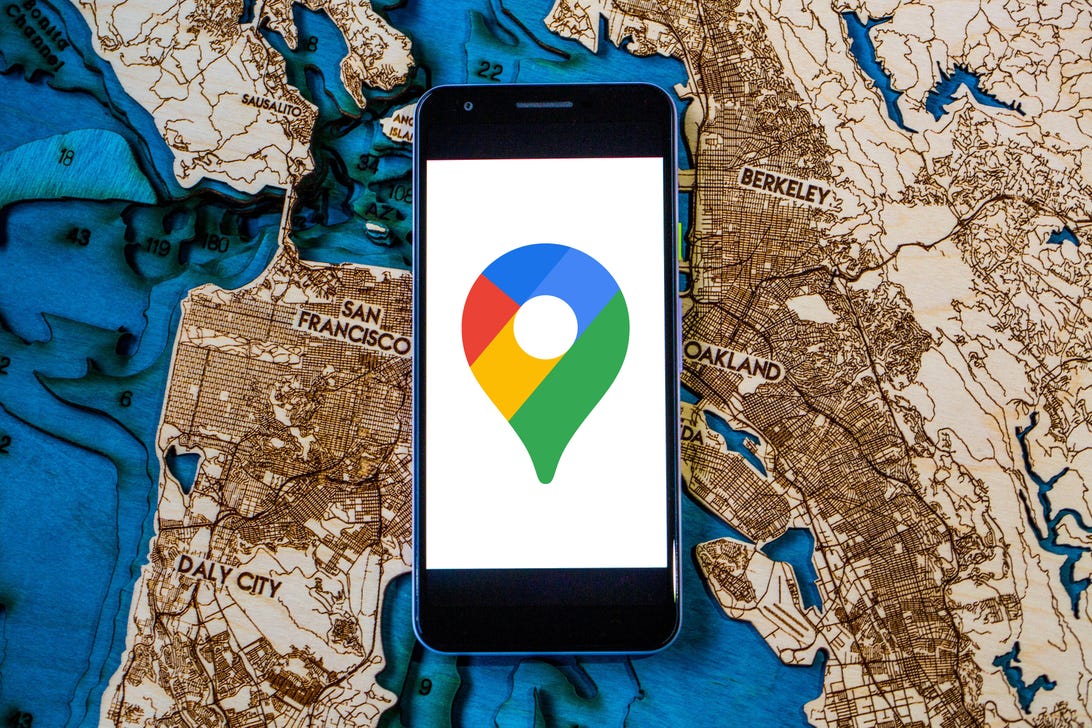
Google Maps can tell you how busy a restaurant is.
Angela Lang/CNET
Browse Google Maps to see how busy a place is
Google added a new feature to its Google Maps’ busyness tool. Already you could search for a location, like a business, to see a chart that showed how crowded it is in real time. Now a new feature called Area Busyness lets you see when entire map areas are clogged with people.
To use the new feature, you open the Google Maps app on your Android or iPhone (or your computer’s browser) and move around the map to find a general area, say downtown, a riverwalk or a quaint nearby town. The busyness information will now automatically appear on the map, so you don’t need to specifically search for a place to see how crowded it is. Google Maps may say something like “Busy Area” and when you click for more details, it could say, for example, “As busy as it gets.”
Track your trip itinerary in Google Maps
Google Maps can chart your travels, but it can also quickly show you your flight, hotel, car rental and restaurant reservations, saving you the hassle of searching through your email for check-in times and confirmation numbers.
To see your upcoming reservations:
1. In Google Maps, tap Saved in the bottom menu row.
2. Tap Reservations. Here, you’ll see a list of upcoming reservations you’ve made that Maps has pulled from emails in Gmail.
3. Select an item to see more about the reservation, including date and location.
4. You can also search for “my reservations” in the Google Maps search box to see a list of what you’ve booked.
Make a restaurant reservation right in Google Maps
Planning a dinner night out with a large group can be a hassle, especially when you go at a busy hour. Google Maps can help you book a lunch or dinner reservation. Here’s how.
1. In Maps, tap the Restaurants button at the top of the map to see a list of places to eat.
2. Select a restaurant that looks good, and in the window that pops up, reserve a table or join a waitlist, if it gives you that option (not all do).
Remember you can use the busyness feature mentioned above to pick the least packed place. Also, note that some restaurants that are closed to dine-in may still allow delivery, curbside pickup or outdoor seating.
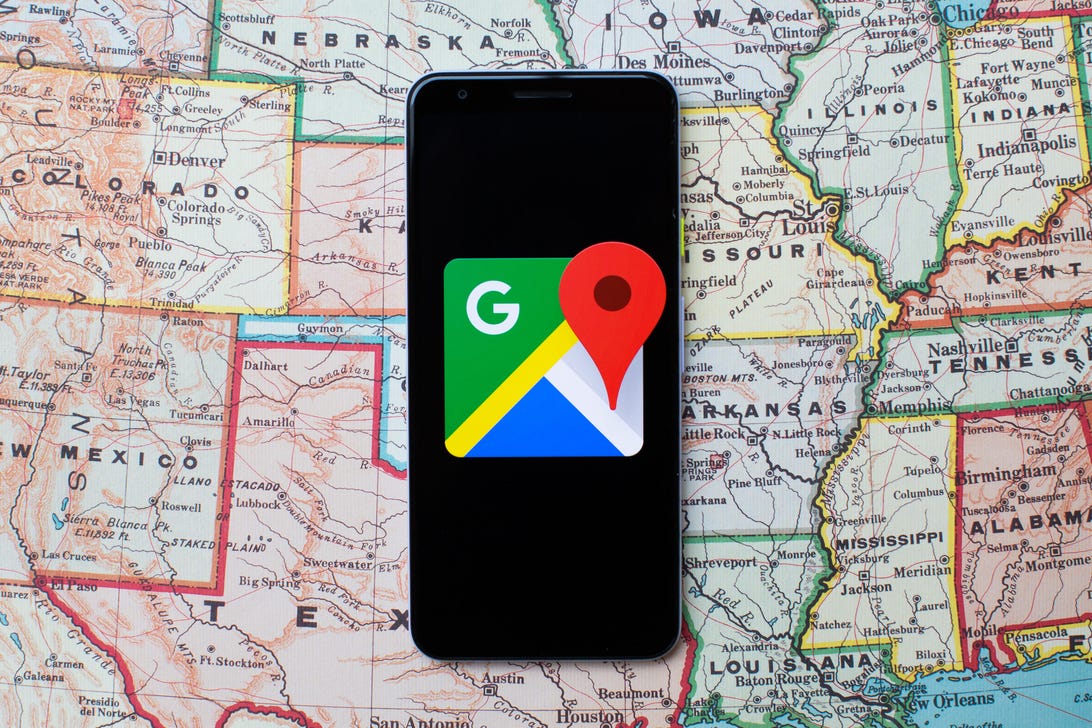
Let friends and family know when you’ll arrive by sharing your location.
Angela Lang/CNET
Use Google Maps offline
Heading someplace remote where you may not have a mobile network connection? Google Maps can still give you directions when you’re offline.
1. Before you head out, search in Maps for the location where you’ll want directions.
2. In the location’s window, pull up the menu at the bottom.
3. Scroll right through the tabs and tap Download, and then in the next window tap Download again. Maps will download a map to your phone for the area you selected.
Now, as you use Google Maps for directions in the area you downloaded a map for, when you lose your cellular connection Maps will switch to the offline map to guide you. Note that because you’re offline, Maps won’t be able to offer real-time traffic info.
Find EV charging spots and gas stations wherever you are
If you’re taking your electric vehicle out for shopping, dinner or a vacation, Google Maps can help you find EV charging stations on your route, along with estimated wait times for a charging port. You can also filter your search by connector type — such as J1772, CCS (Combo 1 or 2) and Tesla — to see just the stations that are compatible with your EV. Note you can also search for gas stations by following these same directions. (Here’s how you can save money at the pump.)
1. In Maps, scroll through the tabs on the top of the screen and tap More.
2. Scroll down to the Services section and select Electric vehicle charging.
3. Maps will display nearby charging stations and how many are available.
4. Tap a charging station on the map to have Maps add it as a stop on your trip.
You can also use this trick to search for other places along your route, like a coffee shop.
Share your location through Google Maps
Is anything more frustrating during a group activity than when the group gets split up and no one can find each other? Google Maps can help bring you all back together.
1. In Google Maps, tap your profile icon in the top right corner and tap Location sharing.
2. Tap Share location and select who you want to share your location with and for how long you want to share it.
3. Tap Share, and Google Maps will send your location to everyone you’ve selected.
4. If you want to see someone else’s location, tap that person’s icon at the top of the window and then tap Request.
If, after all this, you’d rather stay home during summer break, here are the best new TV shows to watch across all the streaming services.
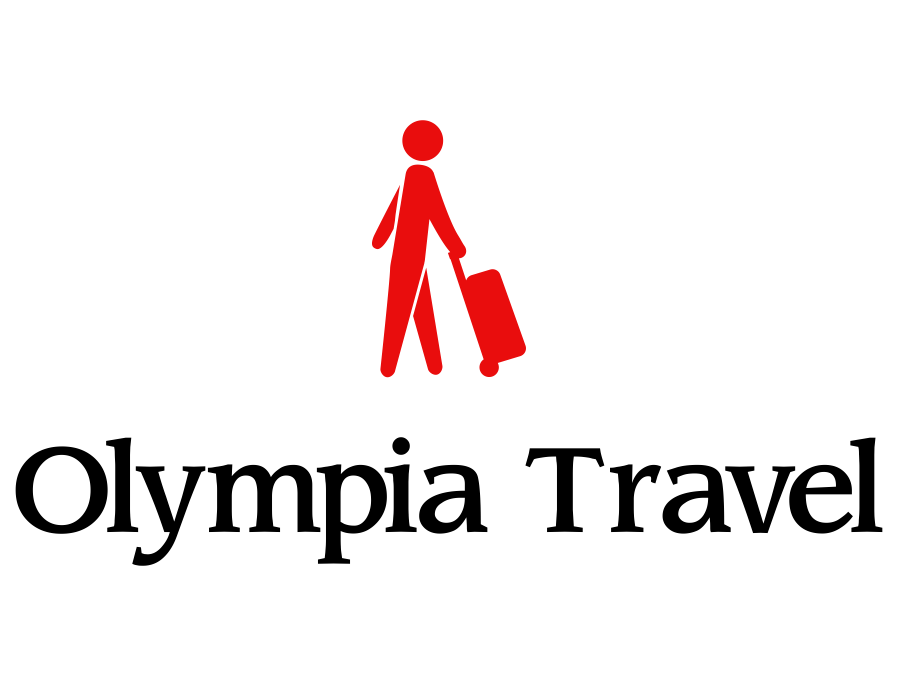






More Stories
How To Beat the Eid Travel Rush
Get The Facts: Money-saving travel tips
Expert travel tips for planning a family summer vacation